Deleting a Task
There are several ways in which you can remove a task you no longer want in your lists. One method is to drill into any detail view or card view and click the Move button on the top edge of the screen. It's the icon the looks like a folder with an arrow pointing downwards. From the popup menu select "Trash" and the item will be moved to the trash.

The second method is using the "Bulk Edit" button found on the upper right of any list screen. It looks like a stack of papers with tasks in them. Once activated the check-boxes will disappear and in their place you will see large selection circles. You can select a single item to delete, or you can select many items to delete at once.
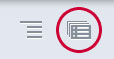
It's worth mentioning here that deleted items are not gone forever. At least not right away. Instead they are placed in the trash for 30 days. If you change your mind within that time period and wish to bring any items back, you simply need to go to the trash screen and put back any items that you wish to keep.